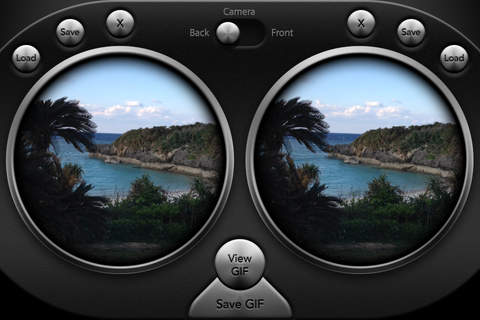3D PikuPiku Camera is all you need to create, view and share 3D images and animated GIFs using your devices built in camera.
Its designed with a subdued monochrome look so that the color 3D images you produce will really "pop" and be easier to line up. The circular image displays also help to smooth out small misalignments between the two images, as there are no straight lines or corners to confuse the eyes.
How to use:
Touch either of the two large "lenses" to open the viewfinder for the camera. Touch the same lens again to take a photo.
Move the device slightly to the left/right and then take a photo using the other lens. Theres an "onion skin" overlay to help you line up the two photos.
Each lens has three buttons available:
"Load" allows you to load an image from your devices camera roll
"Save" will save the current image to your camera roll
"X" will clear the image
There are two 3D view modes within the app which use different principles:-
Autostereogram
With suitable images showing in the left and right lenses, the viewer can allow their eyes to focus some distance behind the devices screen. There will then be three images visible, with the middle image being the composite of the left/right images. By focussing on this middle image, stunning 3D depth effects can be seen. Some people can see this effect easily, while others may need some practice. It’s the same viewing technique needed to make objects appear in the classic “Magic Eye” images.
Some might prefer to use the cross-eyed technique instead, in which case the left and right images should be switched.
Taking a screenshot of this screen and sharing it will allow anyone to view it, with no special software required. In fact you can practice the viewing technique using the app screenshots right now.
Wiggle stereoscopy (PikuPiku)
Pushing the “View GIF” button starts a repeating animation between the left and right images. The slider to the right of the image sets the speed of the animation.
The advantage of this mode is that no special viewing techniques are necessary. The resulting animated GIF can be saved (with the "Save GIF" button) to the device’s camera roll, then attached to an email message or uploaded to a website.
Tips for taking better 3D pictures
For close-up shots, the separation between left and right should be reduced. Even an inch of separation can result in an impressive 3D effect.
For wider shots, increase the separation between shots.
Try to line up the two photos by using the "onion skin" overlay to match up an object in the medium distance. This will give greater depth to both the foreground and background.
Have fun and let us know what you manage to create!